IP Pinger – Ping IPv4 Address Online
Ping IP is an essential tool when dealing with network issues or working to enhance your website’s search engine optimization (SEO). It works by sending a small packet of data to a specified IP address and measures how long it takes to get a response, helping you diagnose connection issues or verify the responsiveness of your server.
What is IP Pinging and How Does It Work?
I’ve used pinging tools for years to diagnose network issues, and one thing that has always amazed me is how a simple packet of data can reveal so much about what’s going wrong. When you send a ping to a specific IP address, you’re basically testing whether that host is reachable across the network. The tool uses ICMP Echo functions, as defined in RFC792, to send out a small packet—composed of 56 bytes of data and an 8-byte header—to check if the other side will respond. If the server replies with a pong, it means the destination is alive and responding, but if there’s no reply, something’s likely down or blocked by a firewall. Sometimes, programs like Traceroute help track how these packets move through each router, showing exactly where the delay or error occurs.
Would you like any part of it rephrased further?
Also Read Our Article: Who Owns IP? The Truth Behind Your Digital Identity and IP Address Ownership
Definition of Ping in Networking
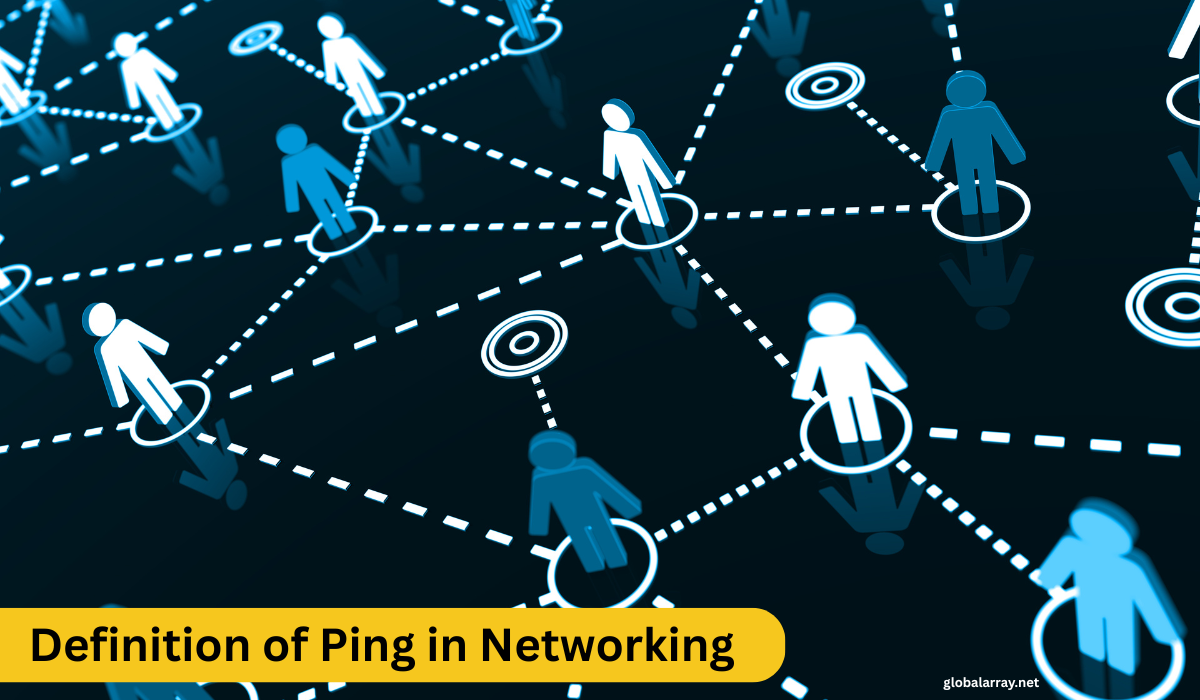
In networking, Ping refers to a tool used to test the reachability of a device or IP address on a network. It works by sending a small packet of data to the target address and waiting for a reply, helping determine if the IP is accessible. The response time and success rate of these packets allow network administrators and users to diagnose connection issues.
The Role of IP Pinging in Troubleshooting
IP Pinging is an essential part of network troubleshooting. When a device is offline or there’s a connection issue, pinging an IP helps identify whether the problem lies in the network or on the specific device. If the ping fails, it might indicate issues like network congestion, a blocked firewall, or a down server. IP ping tools can show if a server or device is unreachable, helping users quickly pinpoint issues and take corrective actions. By monitoring ping responses, users can ensure that network resources are accessible and operating as expected.
How an Online Ping Tool Tests IPv4 Addresses
When you use an online ping tool, it sends ICMP packets to an IPv4 address, requesting a response. This ping tool verifies the availability of an IP address by measuring the round-trip time and checking for data loss. If the tool receives a reply, it confirms the connection is stable. For a more precise test, these ping tools can check if the target address is reachable, display the ping time, and detect any errors that may indicate problems with the network. Whether you are testing a specific domain or IP, using an online ping tool ensures that the server or device is properly connected and functioning.
Why Ping IP Addresses?
When you ping an IP address, you’re essentially testing the connection between your computer and the server or domain you’re trying to reach. This helps you check for any delays, packet loss, or connection issues that may affect your internet experience. If the server is down or there are any issues, the ping results can display lost packets, delays, or even timeouts. In some cases, this can also help you identify whether multiple servers are involved in the connection and if they are operating as expected. If the test shows good results, the IP and connection are considered stable and online.
Benefits of Pinging for Network Diagnostics
Pinging is an incredibly valuable tool for network diagnostics. By sending ICMP packets to a target IP address, you can quickly identify whether a server or device is reachable. This helps you diagnose issues such as network latency, packet loss, or even congestion in your network. If the ping results show a high delay or no response, it could indicate problems like server downtime, poor connections, or firewall restrictions. The ping tool provides quick, reliable feedback to help you troubleshoot network issues effectively.
How Pinging Helps Improve SEO by Testing Server Response Times
When it comes to SEO, the server response time is crucial for your website’s performance. Using a ping IP tool to test how quickly a web server responds to requests can significantly help improve site speed. A slow response can lead to poor user experience and lower rankings on search engines. By regularly pinging your server’s IP address, you can monitor response times and ensure that your website remains accessible, ultimately enhancing your SEO efforts. Tools that measure ping times provide essential data to ensure your site is performing well and consistently.
When Should You Ping an IP Address?
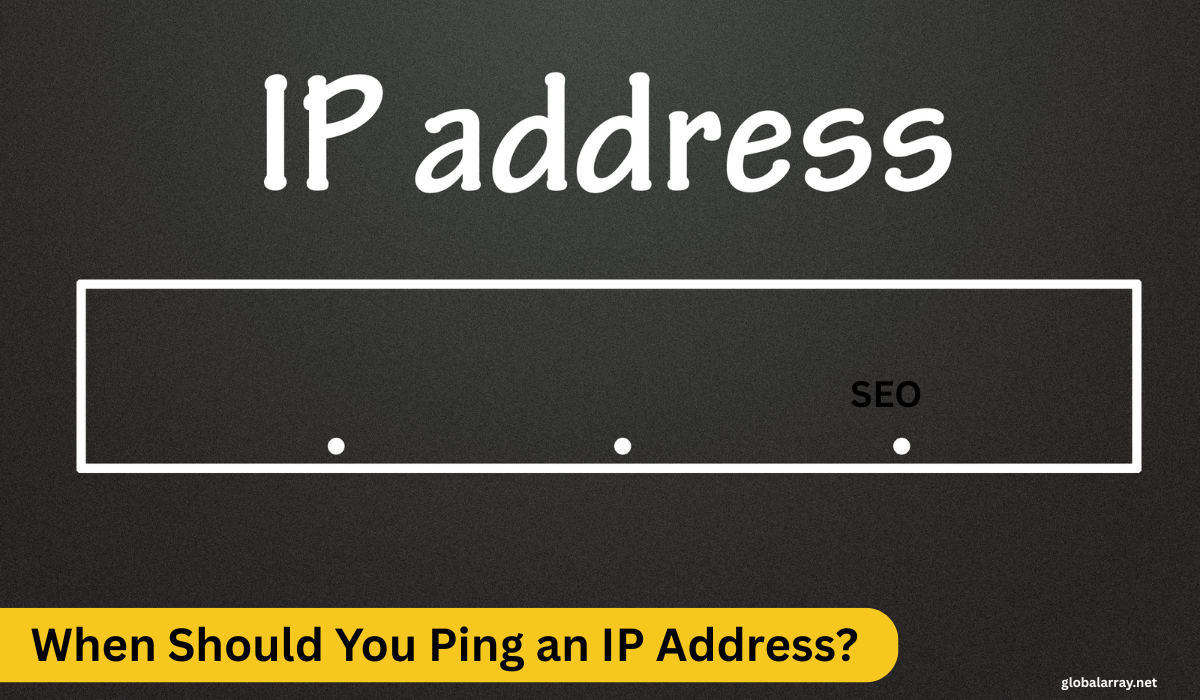
There are various scenarios when you should ping an IP address. First, use it when you’re experiencing connection problems or suspect an issue with a server or host. Pinging can also help verify if an IP address is reachable and whether the server is online. If you’ve made any network changes, such as updating DNS settings or altering firewall configurations, you can use pinging the IP to ensure everything is set up correctly. Moreover, you can use pinging to monitor the health of network resources and confirm that the connection remains stable over time.
Using the Ping IP Tool: Step-by-Step Guide
To use the Ping tool effectively, follow these simple steps. First, open the Ping tool and enter the IP address or hostname of the server you want to test. Click the button to begin the test. The tool will send ping requests to the provided address, and you will receive responses indicating whether the host is online or offline. If there is any loss in the data transmitted, the tool will report it, allowing you to check the connection status.
How to Use the Ping IP Tool for IPv4
To use the ping IP tool for IPv4, you enter the IP address or domain name into the ping tool interface and click ping. The tool sends ICMP packets to the IP address and returns the results, showing whether the server or device is reachable. The tool includes response times, how many packets it transmitted, and how many were lost in the results. This tool plays an essential role in testing IPv4 addresses, as it provides real-time feedback about server accessibility and the quality of the connection.
Understanding Response Times and Packet Loss
Response time refers to the amount of time it takes for a ping to travel from your device to the destination server and back. It is usually measured in milliseconds. The ping tool will also show packet loss, which is the percentage of ICMP packets that didn’t make it to their destination or come back. High packet loss or delayed response times often indicate network issues, such as a slow connection, server congestion, or problems with your local network. Understanding these metrics helps you diagnose and address network performance problems.
Troubleshooting Common Issues When Pinging IPs
When using the ping tool to ping an IP address, you may encounter several common issues. If the pinged IP address is unreachable, it could mean the device is offline or a firewall is blocking ICMP requests. A request timeout can happen if there is no response from the server or if the server is configured not to respond to ping requests. Sometimes, high response times or packet loss may be due to network congestion or server overload. By analyzing ping results, you can identify where the problem lies, whether it’s with the server, network, or local configuration, and take steps to fix it.
Ping IP Using Backlinks for SEO Improvement
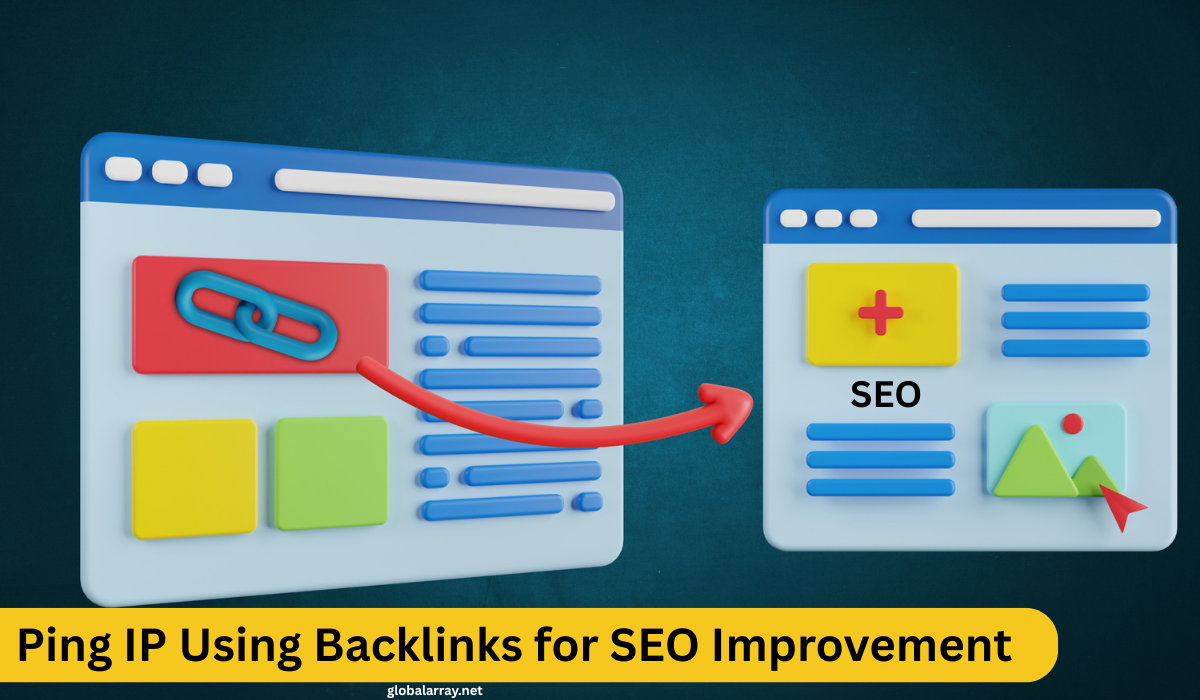
The Importance of Backlink Pinging for SEO
Backlink pinging is a valuable SEO technique used to notify search engines about newly created or updated backlinks pointing to your site. By pinging these backlinks, you inform search engines like Google that there is new link activity, helping to accelerate the process of indexing and improving your website’s visibility. When search engines find these new or refreshed links, they can crawl and index your content faster, which can potentially lead to improved rankings in search engine results.
How Pinging Backlinks Impacts Google Indexing
When you ping backlinks, you signal to Google and other search engines that the backlink exists or has been updated, prompting them to revisit the page and re-evaluate its relevance. The more backlinks a page has, the more it can improve its rankings in search engines. If you do not ping backlinks, Google may take longer to discover them, which can delay the benefits that come with higher link authority. Pinging backlinks on time helps speed up indexing and ensures that your pages get recognized and ranked more promptly.
Also Read Our Article: Can You Get a Phone Number from an IP? Truth vs Myth
Best Practices for Pinging Backlinks
To make the most of backlink pinging, ensure that you are only pinging high-quality backlinks. Avoid over-pinging as it can appear unnatural and may lead to penalties. Use a trusted ping tool that provides the option to ping multiple backlinks at once without causing any server overload. Pinging should be done after you’ve secured new backlinks or updated your backlink profile. By focusing on relevant backlinks and pinging them properly, you help increase the chances of quicker indexing and ultimately a more positive impact on your SEO rankings.
Conclusion
In conclusion, ping IP plays a vital role in testing the availability and performance of network connections, especially when you troubleshoot or check the health of your network. Whether you use a ping IP address tool to test IPv4 connectivity or conduct diagnostics to check for packet loss or delays, this simple yet powerful utility provides essential insights into network performance. By leveraging tools like IP pinger, ping online, or ping web, you can quickly determine whether your network connections function properly or if issues require attention.Always remember that effective network diagnostics help prevent downtime, improve overall connection quality, and contribute to a smoother internet experience.
FAQS
How to ping an IP address?
To ping an IP address, open the Command Prompt (Windows) or Terminal (macOS/Linux) on your computer. Type ping [IP address] and hit Enter. For example, if you want to ping Google’s DNS server, you would type ping 8.8.8.8. This will send Internet Control Message Protocol (ICMP) packets to the specified IP address, and the response time will be displayed in milliseconds. It’s a quick and effective way to check if a server or device is reachable, and it can also help identify network issues like high latency or packet loss.
What does ping 8.8.8.8 mean?
When you ping 8.8.8.8, you’re sending a request to Google’s public DNS server. This IP address is a widely used tool to verify network connectivity. If the ping succeeds, it means your device has a working internet connection and can reach Google’s DNS server, which is reliable and fast. It’s a simple way to test the responsiveness of your network connection and diagnose any potential connectivity problems, like slow response times or packet loss. Google’s DNS servers are often used because they offer stable and consistent performance.
What is a good IP for ping?
A good IP for pinging is typically one that belongs to a stable and reliable server. For general testing purposes, you can ping well-known, high-performance public IP addresses like Google’s DNS servers (8.8.8.8 or 8.8.4.4). These servers are reliable and fast, which helps ensure that the results of the ping test reflect the true quality of your internet connection. Alternatively, you can ping your router’s IP address to test the local network’s performance or a trusted third-party server that provides DNS or web hosting services.
What does it mean to ping IP?
To ping an IP means sending an Internet Control Message Protocol (ICMP) echo request to a particular IP address and receiving an echo reply back. The purpose is to check whether the destination device, such as a server, router, or website, is reachable over the network. It also measures the round-trip time, showing how fast the data transmits between your device and the destination. Ping is one of the most common tools network professionals use in diagnostics to troubleshoot connection issues, determine packet loss, and evaluate the overall health of a network.
Is 144 a good ping?
A ping of 144 ms is considered above average for many general internet tasks but is a bit high for real-time activities like online gaming or video conferencing. In gaming, for instance, a ping lower than 100 ms is usually preferred to reduce lag and ensure a smoother experience. A ping of 144 ms indicates that there might be some delays in communication between your device and the destination server, which could lead to slower response times. However, for standard web browsing and streaming, this ping would still be acceptable, but for more latency-sensitive applications, a lower ping is ideal.
Is a ping of 5 good or bad?
A ping of 5 ms is exceptional and considered excellent. It means your network connection is highly responsive, with very little delay in communication between your device and the destination server. A ping this low is especially advantageous for online gaming, video calls, or any real-time application, where quick and stable connections are crucial. With a ping of 5 ms, you’re likely experiencing minimal latency, meaning the data you send and receive is traveling quickly, ensuring a smooth and efficient experience online.





