sdsssMy User Agent is the term used when you want to check what information your browser is sending to websites. Every time you visit a website, your browser shares some basic details like the device, browser type, and system you’re using. This helps websites show the right content and layout for your screen. Knowing your user agent can also help fix website problems, build better web pages, or improve your online privacy.
Your Current User Agent Information
When you connect to a website, your browser sends a unique identifier called a user-agent string. This string carries important information about the system you’re using, such as your operating system, browser type, version, and even the device you’re on. This helps websites identify your setup, automatically adjust content, and even improve your browsing experience. For instance, it might detect if you’re on a mobile device and show a mobile-friendly version of the site.
Also Read Our Article: IP Address Miami Florida: Complete Geolocation Guide
What Is a User Agent and Why It Matters
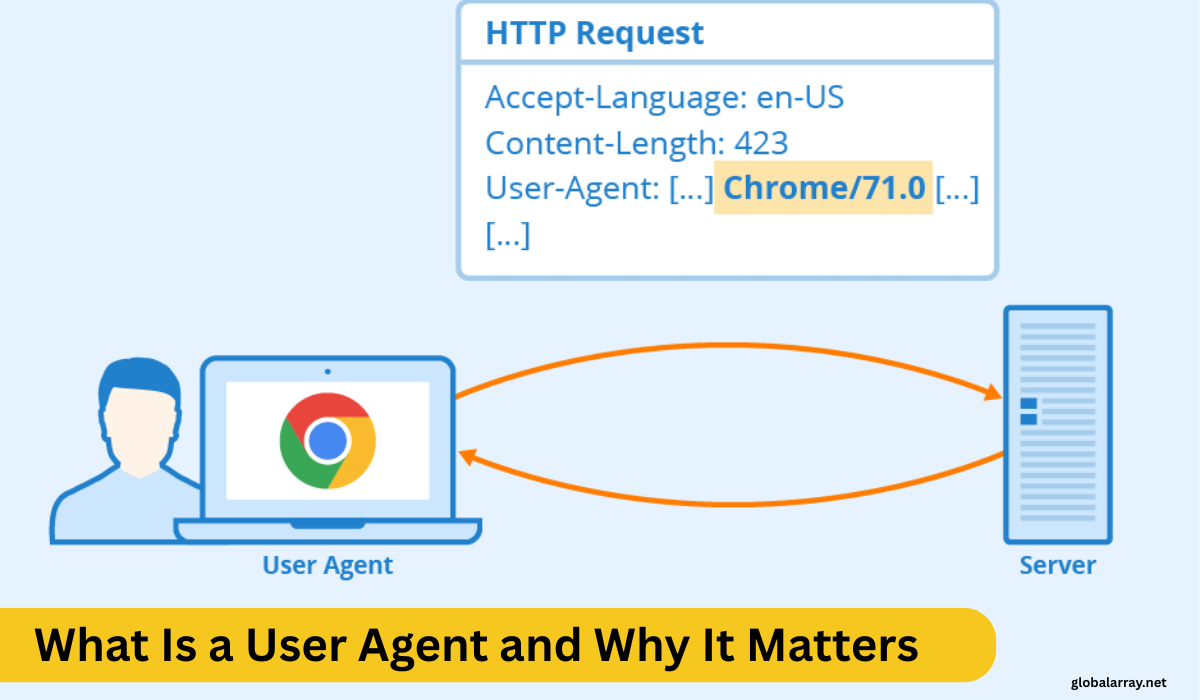
A user-agent (UA) is a unique string sent by your browser to a web server whenever you visit a website. This string contains technical information such as your browser version, operating system, and device type. “
The user-agent string is a small line of information that your browser sends to a website when you visit it. It tells the site what device, browser, and operating system you’re using. This helps websites show you the best version of the page and check if your system is safe and compatible.
Developers use it to test how a site works across different browsers and devices. It also helps identify users on a network and find bad or fake traffic. Using a VPN (Virtual Private Network) is one of the most effective ways to reduce the risks of being tracked online.It’s helpful for both regular users and developers who care about privacy and safety.
Definition of a User Agent
A user agent is a string of text sent by your web browser to a website’s server when you visit a site. It provides essential information about the device, operating system, browser, and other details to the server. Essentially, the user-agent string acts as an identity card for your browser and device, allowing the website to adjust its content based on the type of system you’re using.
The user-agent string contains various bits of information, such as the browser version, the operating system, and the device you’re using. For example, if you’re browsing from a desktop computer with Chrome on Windows, the user-agent will indicate that information. Websites use this information to optimize the layout, performance, and compatibility of the page for your device. This helps in delivering a personalized and optimized browsing experience based on your setup.
Importance of User Agents in Browsing
User agents are crucial for the proper functioning of modern web browsing. When you visit a website, the server needs to know which browser and device you are using to deliver content that is compatible with your system. Without this information, web pages would look and behave inconsistently across different devices, browsers, and operating systems.
-
Content Optimization: Websites can adjust their appearance or behavior based on the device or browser you’re using. For instance, mobile websites optimize the experience for small screens, while desktop websites provide a broader layout for larger displays.The user-agent allows websites to identify whether you’re using a mobile phone, tablet, or desktop and adjust the content accordingly.
-
Browser Compatibility: Different browsers support different features. For example, newer browsers may support advanced features such as WebRTC or HTML5 elements, while older browsers may not. By examining the user-agent string, a website can determine whether your browser supports these features and adjust the content accordingly, ensuring the site is functional on all types of browsers.
-
Device-Specific Experiences: A user-agent can also help websites detect the operating system and adapt to it. For instance, if you’re browsing on Windows, the site might highlight certain features that work better on that OS. Similarly, if you’re using a mobile device, the site could switch to a mobile-friendly version to provide smoother navigation.
Types of User Agents (Browsers, Bots, etc.)
There are several types of user agents beyond the typical browsers that most users interact with daily. These include bots, crawlers, and other automated agents that perform tasks without human interaction. Let’s explore the different types of user agents.
Browsers:
-
-
The most common user agents are web browsers like Chrome, Firefox, Safari, Edge, and Opera. These browsers send a user-agent string that includes information about the browser’s version, the operating system, and sometimes even the device you’re using.
-
Example: A user-agent string for Chrome on a Windows device might look like this:
Mozilla/5.0 (Windows NT 10.0; Win64; x64) AppleWebKit/537.36 (KHTML, like Gecko) Chrome/91.0.4472.124 Safari/537.36.
-
Search Engine Bots:
-
-
Search engine bots like Googlebot or Bingbot are also user agents. These bots crawl websites to index their content and help search engines deliver relevant results. These user agents are identifiable and often indicate the purpose for which they’re crawling the site.
-
Example: A user-agent string for Googlebot might look like this:
Googlebot/2.1 (+http://www.google.com/bot.html).
-
Web Scrapers:
-
-
Web scrapers are automated programs that collect data from websites for various purposes, such as price comparison, content aggregation, or research. These scrapers can use custom user-agent strings to identify themselves. Some scrapers may try to hide their true identity by spoofing or altering their user-agent string to look like a regular browser.
-
Example: A user-agent string for a web scraper could be:
Mozilla/5.0 (Windows NT 10.0; Win64; x64) Python/3.9(indicating the scraper is written in Python).
-
Bots and Crawlers:
-
-
Many other bots exist for purposes beyond search engine indexing, such as social media bots, monitoring bots, and even bots designed to test websites for performance or vulnerabilities. These bots often use specific user-agent strings to identify themselves to web servers.
-
Example: A user-agent string for a bot might look like:
Mozilla/5.0 (compatible; YandexBot/3.0; +http://yandex.com/bots).
-
Mobile Devices and Apps:
-
-
Many mobile applications that access the internet use user-agent strings to identify the device and app making the request. For example, if you’re using the mobile version of an app like Instagram or Facebook, the app itself will send a user-agent string that helps the website or server understand the type of device and operating system you’re using.
-
Example: A user-agent string for an iPhone app might look like this:
Instagram 155.0.0.0.90 (iPhone10,6; iOS 14_6; en_US).
-
How Websites Use Your User Agent
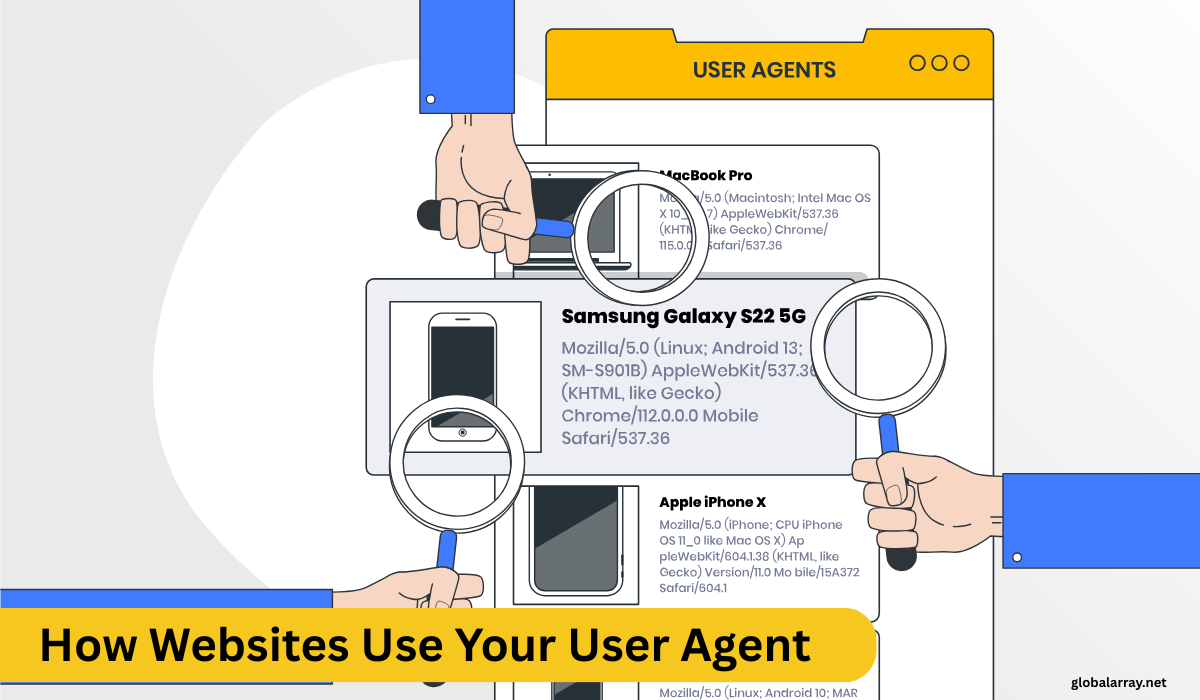
Websites rely on the user-agents string to automatically detect key information about your browser and device. When you visit a website, it reads this user-agents to perform tasks such as optimizing content, adjusting layout, and ensuring compatibility. The user-agent string helps websites decide whether to show you a mobile version of the site or the full desktop version based on your browser and device. Tools like dnchecker.org allow you to decode your user-agent and figure out what data is being shared with websites. This information is critical for websites to provide a personalized and efficient experience tailored to your system and preferences.
Content Optimization
User-Agent strings help websites deliver the best content format based on the browser, device, and system a person is using. For example, if the user-agent shows that someone is visiting a site from a mobile device, the website can automatically load a mobile-friendly version. This optimization improves browsing experience by adjusting the layout, image sizes, and scripts for better speed and readability. Developers also use UA strings to test how a site looks and functions on different platforms, helping them fix design or loading issues before the site goes live.
Browser Compatibility Checks
Web developers use user-agent detection to check how well a website works on different browsers like Chrome, Firefox, Safari, or Edge. The UA string tells them which browser version, operating system, and even screen resolution the visitor is using. This is important because some features or functions may not work the same way on all browsers. By checking compatibility, developers ensure that all users get the same smooth experience, no matter what browser or device they’re on.
Analytics and Tracking
Websites often collect user-agent data for analytics and tracking. The UA string gives information about the visitor’s browser, device type, and operating system, which helps website owners understand their audience better. For example, if many users visit from Android phones, the site can focus on optimizing mobile performance. However, this kind of tracking also raises privacy concerns, as it allows companies to build user profiles. That’s why some users use tools or VPNs to limit the amount of user-agent information they share.”
Can You Change or Spoof Your User Agent?
Yes, it is possible to change or spoof your user agent. Many developers and webmasters use tools like browser extensions or developer consoles to manually alter the user-agent string. Spoofing can be done for various reasons, such as testing how a website behaves on different browsers or devices. You can switch your user agents to a custom one, mimicking other browsers or devices like Linux or MAC systems.
There are several tools available for switching your UA string, such as SERP analyzers or DNS checkers, which can help with testing website performance and traffic behavior.While developers and campaigns can find this useful, they must use spoofing responsibly, since bad actors can also exploit it to disguise their activity. Websites may use user-agents information to track your behavior, so it’s essential to consider the ethical and legal implications when altering your user-agents.
Also Read Our Article: Miami Florida IP Address Lookup | Geolocation & ISP Data
What Does “Spoofing” Mean?
Spoofing” involves disguising or altering the browser and device information that users send to websites or servers. In this context, it means modifying the typical data shared about your browser type, operating system, or device configuration. This can involve changing your browser identity to appear as if you’re using a different platform or device.
People often use spoofing to bypass region-based restrictions, access blocked content, or test website compatibility across various systems.Developers also rely on spoofing to simulate user experiences across different browsers and devices to ensure their websites function properly for all users.
Is It Legal or Safe?
The legality and safety of user-agent spoofing largely depend on how and why it is used.
Legality
In general, user-agent spoofing itself is not illegal. However, how it is used can cross ethical or legal boundaries. For instance, using spoofed user-agent strings to bypass geo-restrictions or content filters might violate the terms of service of the website you’re accessing, potentially resulting in penalties or being banned from the service. Additionally, spoofing for malicious purposes, such as stealing sensitive information, phishing, or executing fraudulent activities, is illegal.
Safety:
While changing your user-agent string is usually a safe practice, it’s important to keep in mind that altering your browser or system information can cause unexpected behavior on websites. Some websites may not render properly if they detect an incorrect user-agent, or worse, it could trigger security measures that block access. Furthermore, spoofing can sometimes make it easier to fall victim to online scams if you are not careful about the sites you visit while in spoofed mode.
Step-by-Step Guide: How to Change Your User Agent
Install a Browser Extension
First, choose a browser-supported tool like User-Agent Switcher for browsers such as Chrome, Firefox, or Safari. These extensions let you change or mask your user-agent string directly from the browser.
Select the User-Agent
After installing, open the extension settings and pick the user-agent you want. You can use a custom string or select one from common browsers and operating systems like Windows, Mac, or mobile.
Switch for Privacy
If you use a VPN or proxy to stay private, be sure to use it along with the extension. While VPNs hide your IP, a user-agent change adds more privacy.
Changing User Agents in Chrome
Changing the user-agent string in Chrome can be done using its Developer Tools, a built-in feature that allows you to modify the user-agent for testing purposes. This can help developers simulate different browsers, devices, or operating systems without actually switching to those platforms. Here’s how you can do it:
Open Developer Tools: Press Ctrl + Shift + I (Windows/Linux) or Cmd + Option + I (Mac) to open Chrome’s Developer Tools. Alternatively, you can right-click anywhere on the webpage and select Inspect.
Navigate to the Network Conditions Tab: In the Developer Tools window, click on the three vertical dots in the upper-right corner of the panel, then go to More tools > Network conditions.
Disable the Automatic Detection: Under the Network conditions tab, uncheck the Select automatically box next to the browser identifier option.
Choose or Add a Custom Identifier: You can now select a predefined identifier from the dropdown list, which includes popular browsers and devices like Chrome, Firefox, Safari, iPhone, Android, etc. Alternatively, you can input a custom string by entering it into the text box.
Refresh the Page: Once you’ve selected or entered the desired identifier, refresh the page to see the website as it would appear for the chosen browser or device.
Changing User Agent in Firefox
In Firefox, changing the user-agent string is straightforward, thanks to the built-in Developer Tools. Follow these steps to change the user-agent in Firefox:
Open Developer Tools: Press Ctrl + Shift + I (Windows/Linux) or Cmd + Option + I (Mac) to open the Developer Tools.
Access the Network Panel: Click on the three horizontal lines in the top-right corner of the Developer Tools window and navigate to Network.
Select the User-Agent Switcher: In the Developer Tools, click on the Settings icon (gear icon) in the top-right corner. Scroll down to Advanced Settings and ensure that the User Agent option is enabled.
Change the User Agent: After enabling the User Agent option, you’ll see a dropdown menu that lets you select various user-agent strings, including popular browsers, devices, and operating systems. Alternatively, you can enter a custom user-agent string manually.
Refresh the Page: Once the user-agent is set, reload the webpage to see how it appears when the selected user-agent is used.
Real Examples of User Agent Strings
Mozilla/5.0 (Windows NT 10.0; Win64; x64) AppleWebKit/537.36 (KHTML, like Gecko) Chrome/94.0.4606.81 Safari/537.36
- Platform: Windows 10
- Browser: Chrome version 94
Mozilla/5.0 (Windows NT 10.0; Win64; x64) AppleWebKit/537.36 (KHTML, like Gecko) Safari/537.36
- Platform: Windows 10
- Browser: Safari browser
Mozilla/5.0 (Windows NT 10.0; rv:91.0) Gecko/20100101 Firefox/91.0
- Platform: Windows 10
- Browser: Firefox version 91
How User Agents Can Be Used for Tracking
User agents play a significant role in how websites, advertisers, and third parties track your online activities. The user-agent string, which includes details about your browser, operating system, device, and sometimes even the screen resolution, can be used to create a unique profile of your online behavior. Here’s how this tracking works:
Fingerprinting:
By collecting user-agent data, websites can track users across different browsing sessions without relying on traditional tracking methods like cookies. This is known as browser fingerprinting. The user-agent string, combined with other parameters like IP address, screen resolution, installed plugins, and time zone, can create a “fingerprint” that is unique to each device. Even if you clear your cookies or use incognito mode, your browser’s user-agent string could still be used to recognize you.
Personalization:
Websites often use user-agent information to personalize the user experience. For instance, they can detect whether you’re visiting from a mobile or desktop device and adjust the layout accordingly. However, companies can use this personalization to push targeted ads and, over time, build a profile of your preferences, interests, and browsing habits.
Tracking Across Websites:
Once a website identifies your user-agent and associates it with other tracking methods (like IP address or cookies), this data can be shared with third parties. Ad networks, for instance, can track you across multiple websites to serve personalized ads.In some cases, platforms share this information, enabling more extensive tracking and targeting, such as showing you the same ad across different sites and devices.
Behavioral Analysis:
Some companies use user-agent data to analyze patterns of user behavior. They may study the type of devices and browsers used to visit their websites, track the performance of their pages on various systems, or even detect fraud. Systems can flag suspicious activity based on unusual user-agent combinations that do not match typical browsing behaviors.
Mitigating Privacy Risks
While user-agent strings can be incredibly useful for both users and websites, they also open the door to privacy risks. Fortunately, there are several strategies you can use to mitigate these risks and maintain a higher level of online anonymity.
Use a VPN:
One of the most effective ways to reduce the risks of being tracked online is to use a VPN (Virtual Private Network). A VPN masks your real IP address and routes your internet traffic through a secure server, making it harder for websites and third-party trackers to link your actions to your identity. When combined with browser identifier changes, it helps obscure your browsing behavior even more.
Disable or Modify Cookies:
Cookies are often used alongside browser identifiers to track users. Disabling third-party cookies or using privacy-focused browsers and extensions (like Firefox with Enhanced Tracking Protection) can reduce the amount of information shared with advertisers. Regularly clearing cookies also helps, though it won’t fully prevent tracking based on your browser’s unique traits.
Modify or Spoof Your Browser Identifier:
Altering or disguising your browser’s identity can make it more difficult for websites to track your exact device or software. Browsers like Chrome, Firefox, and Safari offer developer tools that let you manually adjust these details. Extensions can also automate this process by rotating identifiers to make tracking much harder.
Use Private Browsing Modes:
Private or incognito modes in modern browsers don’t save cookies, history, or cache after the session ends. While this limits some tracking, it doesn’t block all fingerprinting methods based on your browser setup. For stronger privacy, use private mode together with a VPN and modified browser identity settings.
Limit Exposure of Device Information:
Many websites request information about your device, such as its operating system, screen resolution, or the specific browser version. By limiting or altering this data, you reduce the amount of personal information shared. Tools like NoScript (for Firefox) or ScriptSafe (for Chrome) allow you to control which scripts are allowed to run on a page, limiting the user-agent data that can be extracted.
Tools to Anonymize or Limit Exposure
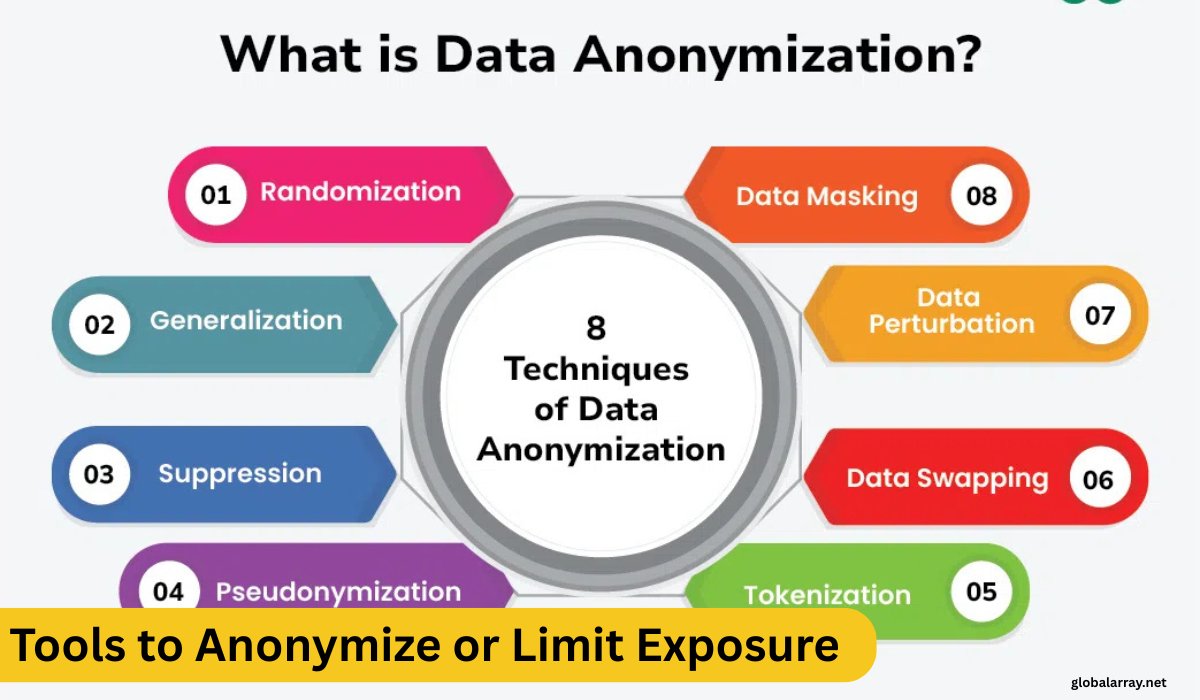
Several privacy-focused tools can help you anonymize your user-agent or limit exposure to tracking, such as:
Tor Browser
The Tor Browser is one of the most secure tools for anonymous browsing. It routes your internet traffic through a network of volunteer-operated servers, obscuring your user-agent, IP address, and location. Tor automatically anonymizes your user-agent and changes it regularly, making it more difficult for websites to track your browsing behavior.
Switcher Extensions
Browser extensions like Switcher for Chrome or Switcher for Firefox make it easy to spoof or rotate your browser identifier string. These extensions allow you to select from a list of predefined identifiers or input a custom string. By regularly rotating your browser identity, you can significantly reduce the chances of being tracked by a persistent fingerprint.
Privacy-Focused Browsers
Some browsers, such as Brave and Firefox, have built-in privacy protections that help limit tracking. Brave, for example, blocks third-party cookies by default and offers enhanced privacy features, including blocking fingerprinting and other tracking methods. Firefox offers Enhanced Tracking Protection, which also limits how user-agents data is shared with advertisers and trackers.
Proxy Servers
A proxy server can act as an intermediary between your device and the internet. When you use a proxy, the website sees the user-agents and IP address of the proxy server, not your own. This provides an extra layer of anonymity and privacy, especially when used alongside a VPN.
By using these tools and strategies, you can better protect your privacy and reduce the risks associated with user-agents tracking. It’s important to remember that while these tools enhance privacy, no solution is completely foolproof, and it’s always a good idea to stay informed about the latest privacy practices and technologies.





